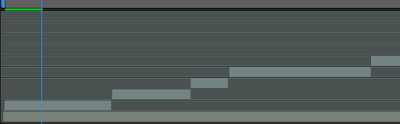WHAT I DID TODAY:
Today I finished adding all the lyrics (text) to my entire one minute video. I also noticed a few things I didn't like and tweaked it a bit, like I just slowed down / sped up some clips so it can truly match the music.
After that, I rendered the video. Adobe After Effect files are pretty big like sometimes it is 4+ GB if I rendered it normally, but since I used the encoder CC, it drastically decreases the file size.
I wasn't sure how to fix the quality though, like make it fully HD, but this is the final product of my project.
BEFORE VIDEO (LAST POST):
AFTER VIDEO (FINAL PRODUCT):
In the before video, I only finished the first half of adding text, in the final finished video, I added all the text and finished.
After that, I rendered the video. Adobe After Effect files are pretty big like sometimes it is 4+ GB if I rendered it normally, but since I used the encoder CC, it drastically decreases the file size.
I wasn't sure how to fix the quality though, like make it fully HD, but this is the final product of my project.
BEFORE VIDEO (LAST POST):
AFTER VIDEO (FINAL PRODUCT):
WHAT I LEARNED:
- I learned a really cool thing where I can speed up/slow down clips. This was super helpful to me because sometimes the clip I want is too short in duration for example, I would need to slow it down so it can match the duration I need it to be at.
All you need to do is right click on the layer of the clip you want to adjust and then click Time > Enable Time Remapping
- After that, two key frames will pop up, depending on which way you drag it, it'll either slow it down or speed it up.
 |
| EXAMPLE OF WHERE THE SETTING IS |
WHAT I WILL BE DOING TOMORROW / NEXT TIME:
Next time I will start on a new video edit. Since this basically counts as my 'beginner introduction' video, I want to do something different that's cooler.
I saw this glowing scribble effect on youtube, and want to learn it for my next edit. This is my inspiration video/tutorial video.