WHAT I DID TODAY:
Today, as I stated last time, I just organized my clips around today. But the thing is, I still didn't finish organizing it. My overall goal is to make a full 1-minute video edit, and I'm trying to squeeze in like 6-7 different clips. Today I only got to two videos. What I mean by that is I only got to work through 2 videos to cut out certain clips I want, and there's still a bunch of them I need to go through.
At the very start, I began with just 2 original full-length videos (from the original shows.) Here are the original videos I imported into After Effects (before doing anything.)
WHAT I EDITED AS OF NOW (AFTER):
(keep in mind that I exported it as a low quality video to avoid loss of time, as the higher quality it is it takes longer to export. If you can't notice a difference it's because all I did was choose specific scenes then rearranged them.)
At the very start, I began with just 2 original full-length videos (from the original shows.) Here are the original videos I imported into After Effects (before doing anything.)
WHAT I EDITED AS OF NOW (AFTER):
(keep in mind that I exported it as a low quality video to avoid loss of time, as the higher quality it is it takes longer to export. If you can't notice a difference it's because all I did was choose specific scenes then rearranged them.)
WHAT I LEARNED:
As you may have guessed, I learned a lot of new things today, and went through a bit of trouble at times, but learned from it..
- The first thing I want to mention is the 'trouble' I went through. I realized that After Effects does this thing where every time you import a new clip or whatever into your timeline, they have to kind of render through the whole thing before you can play it properly. What I mean by that is basically if it doesn't fully 'buffer' then the audio will become super slow and sometimes so do the clips.
I was very confused when this happened because I thought something was wrong with the program. I later learned myself, not sure if it's right still. My suspicions were kind of confirmed when I switched to a good computer. Good computers tend to render it way faster so sometimes you don't even notice that After Effects does that.
For now, I'm not sure if it's some setting that I can fix or not, but it's not preventing me from editing in any way, it just gets a bit irritating sometimes.
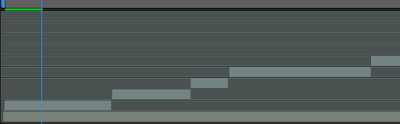 |
| THE SMALL GREEN BAR ABOVE REPRESENTS THE 'BUFFER' THING |
(in my experience, if the blue line is faster than it, or goes past it, the whole timeline with audio and videos dramatically slows down, like it distorts the audio.)
- After all that, I edited like normal and found a shortcut that was super helpful!
- CTRL SHIFT D = It cuts a certain part out of the clip and brings it onto a new timeline (super helpful when trying to take multiple parts out of one clip)
 |
| every time I cut a new clip out it creates a new layer with the clip |
- I then learned about the scale tool. I used this a lot because I had to sometimes adjust the video to the composition size, and also at times had to zoom into the video
WHAT I WILL BE DOING TOMORROW / NEXT TIME:
Next time I will still be cutting out clips that I think I will need. The actual organizing part comes after I have all the clips. Last time I said I was organizing, but it's actually just splitting clips.
And I'm sure that's the only thing I would be able to get to the next class because this already took so long, and I only got through 2 videos.





No comments:
Post a Comment